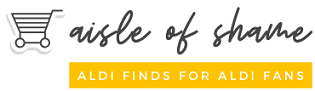Click-N-Ship and Label Broker are both services offered by USPS allowing customers to print their shipping labels in the most convenient ways possible.
But figuring out the differences between these two services can be extremely complicated. And unfortunately, reading through the USPS website isn’t as helpful as it should be at clearing up the confusion.
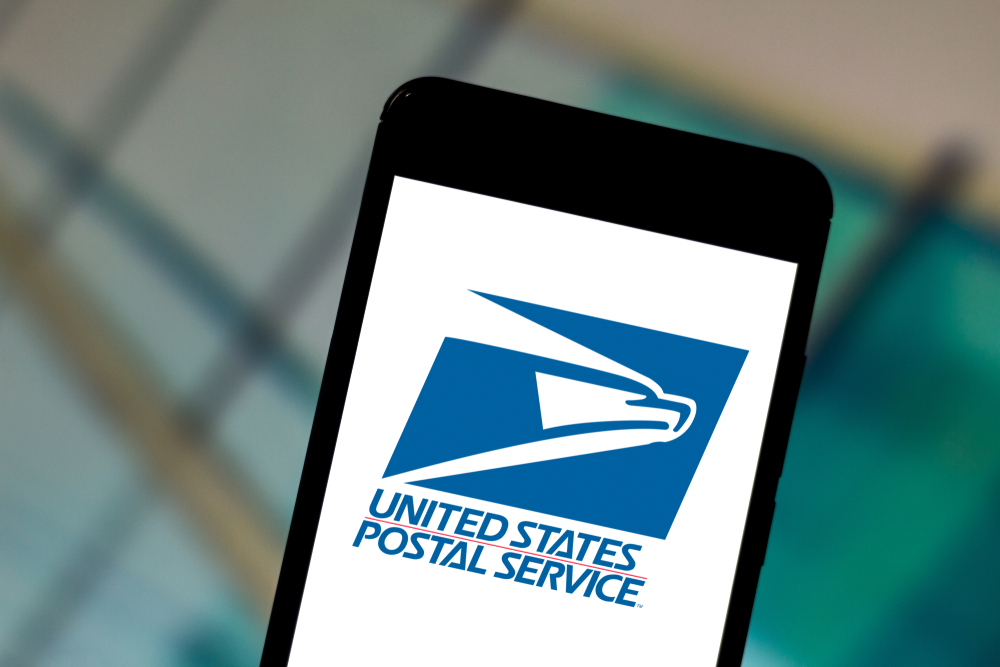
So, we’re here to set the record straight…
Click-N-Ship is a service provided by USPS that allows customers to prepay for shipping and/or print their own shipping labels. Label Broker is a feature within that service enabling certain ecommerce customers to print free return shipping labels at home or at the post office.
Let’s dive in…
How To Print USPS Labels
Click-N-Ship is the standard (and only) method for purchasing USPS shipping labels online. Once purchased, these labels can either be printed through your at-home printer or delivered to your door by a postal delivery worker.
Label Broker is a feature within Click-N-Ship provided to online business owners allowing them to send free return shipping labels to their customers through USPS.
Below, we’ll go over all the details of how to use both of these services.
But first, learn how to calculate your shipping prior to paying for your shipping label by using this USPS Retail Postage Price Calculator.
Using Click-N-Ship
Note: If you are a standard USPS customer in need of a shipping label for a package you’re sending, the following instructions are all you need. If you have a Label Broker ID or QR code, scroll down to the following section.
To use Click-N-Ship, you will first need to sign up for a USPS.com account.
Once you’re signed up, follow these steps to pay for and print a shipping label…
- Click “Create a Label”
- Enter your return address
- Review the options listed under “More Actions” and select those that apply to you
- Fill in the delivery address information for your recipient
- Review “More Actions” and select those that apply
- Under “Shipping Date,” select the date you plan to send your package
- Enter your package details (you will need an at-home parcel scale to ascertain the exact weight of your package in pounds and ounces) and the shipping service you wish to pay for (you can choose from Select, Priority Mail, or Priority Mail Express)
- Click “Select Service and Packaging”
- On the next page, choose whether you want to print your label or have it delivered (shipping label delivery is available to all residential and commercial USPS customers who receive standard mail delivery for $1.25 per label)
- Next, you will be charged for the cost of your postage (USPS.com accepts debit cards, credit cards, and PayPal for Click-N-Ship transactions)
Click-N-Ship also lets you choose whether or not you want the postage price displayed on the shipping label. This can be helpful if you’re sending someone a gift, or if you want to decrease the chances of your package being stolen.
One important thing to remember when using any online shipping label service is that you are responsible for providing the information for your package accurately. If you enter a weight that is less than the actual weight of your package, your package will be returned for insufficient postage.
Using Label Broker
Generally speaking, Label Broker is only used by customers who purchased something through a registered online merchant such as eBay. If the item you purchased ends up needing to be returned, you can use your Label Broker ID (provided by the ecommerce merchant you purchased from) to print a free return shipping label at home or at the post office. To learn more about Label Broker, click here.
To print a shipping label through Label Broker, you will first need a Label ID or QR code. These are provided to you by the ecommerce merchant who shipped your package originally. Label Broker labels can be printed at home, at the post office, or at self-service USPS kiosks.
If you have been provided with a Label Broker ID and you wish to print at home, click here to enter your information and print.
To find a USPS location near you capable of printing Label Broker labels at the post office, click here. Enter the basic information, then click “Show Filters.” Select “Label Broker” from the list of mailing services, then click the blue “Search” button.
If you still have questions about Label Broker, check out the USPS Label Broker FAQs page here.
The main benefit of using Label Broker is that merchants can provide complimentary free return shipping to their customers, and customers can print their shipping labels with ease. The downside is that you will only be able to take advantage of this service if you have been provided with a Label ID.
If you are an ecommerce merchant interested in providing the Label Broker service to your customers, email USPS directly by clicking here. Unfortunately, USPS does not provide any information online about how to become a Label Broker merchant.
FAQs
Can you handwrite a shipping label if you don’t have a printer?
Yes. However, the benefit of printing your labels online is that you can pay your postage at the same time. Packages with handwritten shipping labels will need to be paid for in person when you arrive at the post office.
Can you convert a USPS label to a QR code?
Sort of. Merchants who ship with USPS can receive QR codes when they ship packages to their customers, which can then be converted into return shipping labels. However, if you are a regular USPS customer with a paid shipping label, there is no way to convert this into a QR code (and there really wouldn’t be any reason for it). If you’re interested in learning about how to convert a USPS QR code into a shipping label, check out this YouTube video from BoxHero.
Do you need to bring the package with you if USPS prints your labels?
Yes. USPS will need to see and weigh your package in order to correctly determine the shipping cost. If you would rather do this at home, you can print your labels through USPS.com using a postage scale.
Can you print USPS labels on a regular printer?
Yes. As long as your label can be read and the barcode can be scanned, it doesn’t matter how you print it. That said, you will probably want to buy printable adhesive labels (which can go in a regular printer) to make your life easier.
Do USPS self-service kiosks print labels?
Yes. In some places, you can print your own shipping labels and prepare your packages for shipping by using a USPS kiosk.